IT is EASY
Creating Accessible Information Technology
Download a PDF of this Publication.
Accessible IT
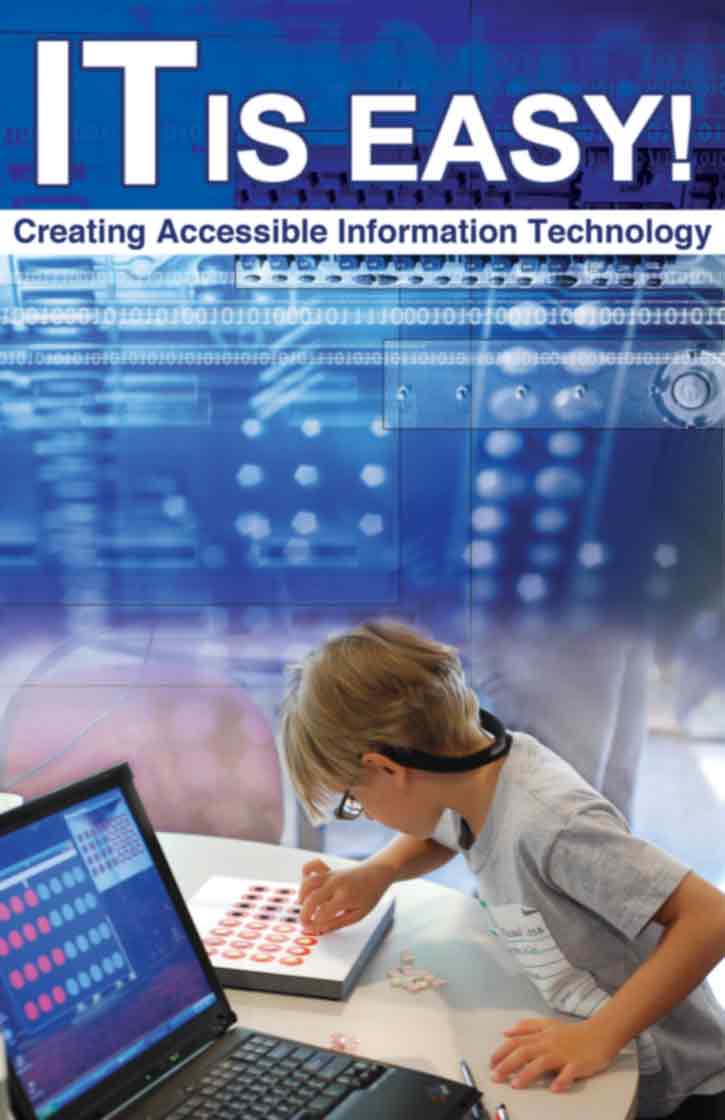
What is IT?
Information technology (IT) is products used to receive, store, change or translate information.
IT includes:
- Computers
- CDs and DVDs
- Internet
- Office products (such as fax machines and copiers)
- Software
- Telephones
What is Accessible IT?
Accessible IT can be used by people of all abilities. Accessible IT is either accessible when it is made or it can be used with assistive technology to make it accessible.
Accessible IT includes:
- Electronic devices that let the user increase screen resolution
- Computer operating systems that have screen enlargement or text-to-speech
- Copier and fax machines that can be used without touch or sight
How does IT present barriers to people with disabilities?
IT can be difficult for people with disabilities to use if it is not accessible. If IT is designed accessibly, it is easy for most people to use. For example, a person with low vision may not be able to read the text on a web page. Access to an audio file of the text could help this person. Another person visiting a web page may be color blind and not notice color-coded options. Inaccessible IT can get in the way of a person's ability to find information quickly and easily.
Benefits of fixing IT barriers include:
- Provides resources that are accessible to most people
- Allows people with disabilities access to careers
- Allows businesses to reach more customers
- Accessible web pages can be visited by people who have older computers or web browsers
- Accessibly designed software, web pages and presentations are easier to understand for all users
The ADA, Section 504 and Section 508
ADA
The ADA requires that state and local governments give people with disabilities equal access to their programs, services and activities.
The ADA prohibits discrimination of individuals within the following:
- Employment
- State and local government
- Public facilities
- Commercial facilities
- Transportation
- Telecommunications
Section 504
According to Section 504, an individual may not be discriminated against because of a disability. People cannot be left out; be denied benefits; or be discriminated against. Any program receiving federal financial assistance must follow these guidelines.
Section 508
Section 508 requires that federal information be accessible to people with disabilities. Section 508 standards support the development of technologies that achieve this goal. Section 508 requires that electronic and information technology can be used by all individuals.
What does Section 508 of the Rehabilitation Act require?

Section 508 requires federal agencies keep the needs of all users in mind so people with disabilities have access to federal information. Equal access is not required if it would cause an "undue burden" on the agency.
Electronic IT (EIT) should also be usable with assistive technology. Products that are self-contained or "closed" must have access features built in. Copiers and other standalone devices must be designed so that a user can use them without having to change them.
Section 508 requires that all information technology used by the government be made accessible.
Examples of IT include:
- Computers
- Software
- Web sites
- Telephones
- CDs or DVDs
- Videotapes
- Office equipment (copiers, fax machines, etc.)
Does Section 508 apply in my circumstance?
Section 508 requires that people with disabilities have equal access to federal information. Section 508 standards apply to federal departments, agencies and institutions funded or outsourced by the federal government. Section 508 does not apply to national security systems.
Can more than one section of the 508 standard apply?
Section 508 requires that all standards that apply to a device or product be carefully reviewed. Under Section 508, the Access Board created the Electronic and IT Accessibility Standards. These standards put IT into categories and describe accessibility standards for each item. Each product may fit into more than one category. For example, fax machines are considered to be both a self-contained, closed product and a telecommunications device.
Section 2: Accessibility of telecommunications and office equipment
What are accessible telecommunications products?
According to Section 508 of the Rehabilitation Act, telecommunications refers to the spread of information of the user's choosing, without change in the form or content of the information as sent and received. Telecommunications can be changed for people who are deaf or have hearing loss.
Some examples of telecommunication products include:
- TTYs ("text telephones")
- Telephones
- Cell phones
- Voice mail
- Fax machines
What challenges can someone with a disability have with telecommunication equipment?
All people have the right to equal information access. Telecommunication equipment gives people access to knowledge and builds communication. Use of telecommunications is not always accessible for people and may be a barrier.
Telecommunication equipment barriers:
- Economic: Assistive telecommunication equipment, such as a TTY, can be more expensive than standard devices.
- Communication is delayed: Communication may be delayed when using relay services or when using devices that are slow or confusing.
- Low vision: Lights, labels and directions can be inaccessible to people who have low vision or are blind.
- Mobility: Devices may not be ergonomic and it could be hard for some people to reach, grip and control them.
- Too many choices or options: Devices that are hard to use may be challenging to a user.
Features that can be added to telecommunication equipment to provide accessibility include:
- Repeat dialing: Redials a busy line when the caller needs to get through. This is helpful for people who have a hard time dialing the phone or remembering phone numbers.
- Voice dialing: Allows the user to dial by using voice commands instead of the keypad.
- Distinctive ring: Plays different ring patterns for different phone numbers. This is useful for keeping separate voice/TTY numbers on the same phone.
- Talking Caller ID: Talking Caller ID announces the phone numbers of callers before the phone is picked up.
- TTY Caller ID: TTY Caller ID is a unit that attaches to the user's current phone or TTY. It shows the names and numbers of callers before the phone is picked up.
- Voice mail: Can be programmed with important numbers.
- Stutter tone: When the receiver is picked up, a tone lets the user know that there are new voice messages. The tone is different from the standard dial tone. This different tone is helpful to people with low vision.
- Bump on the 5 key: Provides tactile point on keypad. This tactile point is useful for people who cannot see the keypad.
- Flashing light or vibration: Enables a user to sense an incoming call through vibrations from the phone or visual alerts.
What are relay services?
A telecommunications relay service (TRS) is an interpreting service for people with communication needs. It enables a TTY user to talk to a non-TTY user. Operators serve as third parties to conversations by typing or speaking. Another type of relay service is IP Relay service, which is accessed using a computer and the internet. Relay services are available free of charge 24 hours a day. These and other TRS provisions are under Title IV of the Americans with Disabilities Act.
What standards exist for developing or purchasing telecommunications equipment?

Standards for buying telecommunications equipment can be found in Section 508 of the Rehabilitation Act and in the Telecommunications Act of 1996.
The Telecommunication Act and Section 508 of the Rehabilitation Act require:
- Manufacturers and providers make their equipment and services accessible and usable by people with disabilities.
- IT and EIT are accessible to all users who access information.
- Standards are applied to equipment such as telephones, fax machines and services, such as voice mail and caller identification.
For the technology to be considered accessible, it must work for many different abilities. The following are some guidelines from the Access Board regarding accessible telecommunications:
(a) Telecommunications products which allow voice communication, but do not use a TTY function, should provide a connection point for TTYs. Microphones should be able to be turned on and off to let the user have both speech and TTY functions.
(b) Telecommunications products that have a voice function should support all commonly used TTY signal protocols.
(c) Voice mail, auto-attendant and interactive voice response telecommunications systems should be usable by TTY users with their TTYs.
(d) Voice mail, messaging and interactive voice response telecommunications systems that require a response from a user within a time interval, shall give an alert when the time interval is about to run out.
(e) Where provided, caller identification and similar telecommunications functions shall also be available for users of TTYs and for users who cannot see displays.
(f) For transmitted voice signals, telecommunications products shall provide volume adjustable up to a minimum of 20 dB. For volume adjustment, at least one step of 12 dB of gain shall be provided.
(g) If the telecommunications product allows a user to adjust the volume, a function shall be provided to automatically reset the volume to the default level after use.
(h) Where a telecommunications product delivers output by an audio mechanism normally held up to the ear, a means for effective wireless coupling to hearing technologies shall be provided.
(i) Interference to hearing technologies (including hearing aids) shall be reduced to the lowest possible level that allows a user who has low hearing to use the telecommunications product.
(j) Products that transmit information or communication shall pass through standard manufacturer codes, protocols or formats to provide the information in a usable format. Technologies which use encoding, signal compression, format transformation or similar techniques shall not remove information needed for access or shall restore it upon delivery.
(k) Products which have mechanical controls should be operable with one hand; be distinguishable through tactile indications; and have a key repeat delay of at least two seconds. These products should also give users the ability to lock or change key controls, which should be visually or audibly indicated.
For more information about these guidelines, visit https://www.access-board.gov/ict/#original508.
Are there accessibility standards for office equipment?
Accessibility information for fax machines, photocopiers and similar IT devices can be found in the "Electronic and Information Technology Accessibility Standards." These standards were developed by the Federal Access Board. Section 508 standards for office equipment apply to the federal government and cover any EIT or IT developed, maintained, purchased or used by the federal government. Section 508 standards are also used as accessibility standards by other organizations, including states and educational groups.
Obtained from Access IT's "Are there standards for developing or purchasing accessible fax machines, photocopiers, and other office equipment?" at www.washington.edu/accessit/articles?97.
Section 3: Multimedia and video accessibility
Multimedia includes video programs, computer presentations and music. Section 508 standards require captioning and audio description for certain training and multimedia made or obtained by federal agencies.
Are there standards or guidelines for providing audio descriptions and captions?

The standards for audio descriptions and captions for media can be found in Section 508 of the Rehabilitation Act.
Making materials that are accessible to many people is helpful for developers. The more accessible the materials are, the more people you will reach.
Guidelines you may want to think about when making printed materials, videos and media presentations include:
Printed materials
- Clear, bold lines
- Double spaced format
- 14pt-18pt font
- One inch, left-justified margins
- 50-60 characters per line
- Easy to read fonts
- Designs not overlaid on top of other designs
- Good contrasts between background and foreground
- Good colors (use a lot of contrast: lighter colors lighter, darker colors darker)
- Paper that has the least glare and the best contrast (non-gloss, light yellow)
Videos and video production
- Under 10 minutes in length
- Three to four main points
- Use visual, audio and written information
- Closed-captioning
- Open-captioning
- Closed-signing
- Audio for those with low vision
Media presentations
- One idea per slide
- 20pt-24pt font
- No more than 15 words per slide
- Information is clear and to the point
- Use key words; do not use unnecessary words
- Bold colors but limit using too many different ones
- Simple graphics
- Allow plenty of time to transition between slides
- Provide alternative forms of the presentation (outlines and audio recordings)
How can I make multimedia accessible?
Multimedia includes audio, text, graphics, tables, video and interactive features.
Suggestions for making multimedia accessible to more people include:
- Test the product and get feedback from people with disabilities.
- When recording audio, be sure that the most important parts of the text or conversation are stressed.
- Compare and contrast the benefits of using open or closed captions.
- While filming or photographing, be sure that a clear portion of the surface is devoted for captions.
- Use large, clear fonts.
- Allow menus to be read aloud.
Is it better to caption or transcribe multimedia?
Whether it is better to caption or transcribe depends on the multimedia you are using. If your product is audio, having a transcribed document will be enough. If your product has both audio and visual elements, it may be better to caption the program. Captioning allows people with disabilities to get both audio and visual information from your product.
What is the difference between open and closed captioning?
Open and closed captioning is real-time text that appears on a computer or television screen to help people with hearing disabilities. The captioning on a display describes the sounds, music and conversations taking place.
- Open captioning, also called "burned-in" or "hardcoded" captions, are text that appear on media but cannot be turned off.
- Closed captioning is text that appears on the screen and can be turned on or off. It needs a caption decoder to view.
Are there standards for developing or purchasing accessible video or multimedia products?
Standards for checking the accessibility of video and multimedia can be found in Section 508 of the Rehabilitation Act.
1194.24 Video and multimedia products
- Television tuners, including tuner cards for use in computers, should be equipped with secondary audio program playback circuitry.
- All training and informational video and multimedia products that support the agency's mission, regardless of format, containing speech or other audio information necessary for the comprehension of the content, should be open or closed captioned.
- All training and informational video and multimedia productions which support the agency's mission, regardless of format that have visual information necessary for the comprehension of the content, should be audio described.
- Display or presentation of alternate text presentation or audio descriptions should be user-selectable unless permanent.
Section 4 Web-based information and applications
What is web site accessibility?
Web site accessibility lets people with disabilities access the Web. As technology moves ahead, more people look to the internet for information. With a larger audience, the need for universal design and accessibility is important.
Not only should web sites be accessible, but information on the web site, such as forms and documents, should also be accessible. According to Access IT's "Accessible Information Technology Series," the most commonly used formats are PDF, HTML, Word and PowerPoint. All of these formats can be created in ways that make them accessible to people with disabilities that use assistive technologies such as screen readers or text-to-speech software.
How can I make web sites accessible?

General design tips:
- For graphics, use text-only alternatives ("alt" tags).
- Use "alt" tags supported by all browsers.
- Use contrast so the text stands out.
- Keep a footer that has information on who wrote the page, a disclaimer, a copyright, the time of the last update, a link to the homepage and the URL of the page.
- Use a low "bandwidth."
- Keep a standard page layout from page to page.
- Spell out abbreviations.
- Provide ways for users to freeze moving objects.
- If the site has forms or other custom designs, give options such as accessible PDF, e-mail, fax, telephone or mail to provide information.
Designing for individuals with sensory disabilities:
- Use end lists, sentences, headers with appropriate punctuation to keep the "alt" tag from running into the text that follows (when read by text-to-speech or Braille).
- Do not use the <BLINK> tag since it can lock a screen reader.
- Use audio clips with descriptive information.
- Place an anchor (D-link) to another page that has a text description of separate viewer-based graphics.
- Place links on individual lines.
- Use vertical lists. State how many items are in an upcoming list and number each item.
- Have tables that degenerate correctly.
- Do not use the refresh option because a screen reader will restart from the top of the page.
- Do not use drop capitals. A screen reader will read different font sizes within a line as separate sentences; starting with the largest font.
- Avoid ASCII art.
- Include information about fonts, colors and resolution.
- Use the same text colors throughout, i.e., bold and red.
- Use font markups, such as H1, H2 and h2.
- Test the page to see if it is readable in black and white.
Designing for individuals with motor disabilities:
- Design large buttons to mark links.
- Create a consistent style from page to page.
- Make pages accessible using a keyboard.
Designing for individuals with cognitive disabilities:
- Indicate an object as a picture, listing, image map, etc.
- Make linked text descriptive but brief.
- "Front-load' pages with important information at the beginning.
- Use audio-on-demand applications.
- Keep screens organized and uncluttered.
- Design clearly laid-out pages with no blinking, turning, swirling, or scrolling text.
- Include a graphical button-bar as a navigational aid that indicates top of the page, home page and previous page.
- Provide text-based alternatives to describe charts and graphs.
*Adapted from the Job Accommodation Network's, (JAN) Accommodation and Compliance Series related to Tips for Designing Accessible Web Pages.
How does accessible web design benefit all web users?
To make resources that can be used by most people, web developers can use principles of universal design. This means that they think about the needs of people with disabilities, older persons, people who speak English as a second language and those using old technology. Keep in mind the variety of people who visit your site.
For more information about universal design see: Universal Design: Process, Principles and Applications www.washington.edu/doit/Brochures/Programs/ud.html.
What is the difference between the W3C guidelines and the Section 508 standards for web accessibility?
The first set of guidelines to develop accessible web content was the Web Content Accessibility Guidelines 1.0 (WCAG 1.0), developed by the World Wide Web Consortium's (W3C's) Web Accessibility Initiative (WAI). The WCAG 2.0 was designed to extend the 1.0 guidelines and to deal with accessibility related to web technologies, not just HTML.
Both the WCAG 2.0 and Section 508 web accessibility standards focus beyond HTML accessibility to web accessibility as a whole.
The W3C's WCAG 2.0 sums up web accessibility using four design principles:
- Content must be perceivable.
- Interface elements in the content must be operable.
- Content and controls must be understandable.
- Content must be robust enough to work.
*This section on W3C guidelines and Section 508 standards for Web accessibility was developed by and is being reprinted with the permission of the University of Washington and Access IT (www.washington.edu/accessit).
With which set of web accessibility standards or guidelines should I comply?
The World Wide Web Consortium (W3C) develops and maintains the protocols used on the web to ensure universal access. As Tim Berners-Lee, Director of the W3C, puts it: "The power of the Web is in its universality. Access by everyone regardless of disability is an essential aspect."
In 2001, the U.S. Access Board created accessibility requirements for federal web pages, a requirement of Section 508 of the Rehabilitation Act. The guidelines provide a good model for organizations that are not covered under Section 508.
Many organizations have adopted the W3C Web Content Accessibility Guidelines or Access Board standards.
You can learn more about these two sets of standards by visiting:
- W3C's Web Accessibility Initiative www.w3.org/WAI/.
- Section 508 Guide: Web-Based Intranet and Internet Information and Applications https://www.access-board.gov/ict/.
*Adapted from the University of Washington's "Web Accessibility: Guidelines for Administrators" written by Dr. Sheryl Burgstahler at www.washington.edu/doit/ Brochures/Technology/web_admin.html.
Are there resources to help me plan web accessibility training?

Alan Foley and Bob Regan, in "Best Practices for Web Accessibility Design and Implementation," have come up with a five-step process to improving people's ability in creating electronic documents.
These steps are as follows:
- Understanding Accessibility
- Identification and Adoption
- Validation
- Establish an Approach
- Implementation
*Adapted from Klatt, J., Gugerty, J., Castañeda, M., & Smith, A. (2006). Campus capacity building toolkit. University of Wisconsin-Madison, Center on Education and Work, 37-41.
The following are resources for planning web accessibility training:
Access IT: The National Center on Accessible Information Technology in Education
Access IT provides resources for accessibility training, accessibility guidelines and examples of evaluation tools created by accessibility organizations. www.washington.edu/accessit/articles?1073 or call 206-685-4181.
Opera
This is a browser that can be downloaded to check web site accessibility. This software checks time response, flickering, alternative text, JavaScript and proper headers. www.opera.com or call 650-625-1262.
Markup Validation Service: The W3C CSS Validator
This web site checks the mark-up validity and adherence to web site standards of web documents in HTML, XHTML, SMIL and MathML formats. Links to other types of validators and tools can also be found on this webpage. http://validator.w3.org.
Web Accessibility for All: Wisconsin University's Center on Education and Work
This site has tutorials and examples of accessible and inaccessible web pages, information about policies and useful articles.
https://www2.ed.gov/policy/speced/reg/narrative.html or call 800-947-6644.
WebAIM: Web Accessibility in Mind
This site offers details related to registration for web accessibility training; provides survey results; and articles related to training, evaluation, design and delivery. www.webaim.org or call 435-797-7024.
Web Accessibility Initiative (W3C)
W3C has information on web accessibility training. It also provides presentation material; approaches to design training; and advice related to evaluating accessibility. www.w3.org or call 617-253-2613.
Web Accessibility Standards: University of Minnesota
This site includes a list of web accessibility standards as related to introductory screens, design consistency, document length, frames, HTML tags, timed responses, fonts, backgrounds and much more. or call 612-626-0365.
Appendix A. Laws and Regulations
Rehabilitation Act of 1973, as amended
The Rehabilitation Act of 1973 says that individuals with disabilities have the right to live independently; to have self-determination and make choices; and to both pursue careers and contribute to society. Under this Act, individuals with disabilities are to "enjoy full inclusion and integration in the economic, political, social, cultural and educational mainstream of American society." For more information, visit http://ed.gov/policy/speced/reg/narrative.html
WorkForce Investment Act (WIA) and Disability Vocational Rehabilitation Act
Direct services and vocational services are available for people to gain employment and to obtain job training and job accommodations. The WIA helps many people access employment services and training through their one-stop system and offers guidance and support. The Vocational Rehabilitation Act focuses on helping persons with disability attain a job.
- Section 504: Requires reasonable accommodation, which includes physical accessibility and effective communication.
- Section 508: Requires all federal electronic and information technology be accessible. www.usdoj.gov/crt/ada/cguide.htm.
Visit www.ed.gov for more information.
Citation Information
Building the Legacy: IDEA 2004
U.S. Department of Education
http://idea.ed.gov
ED.gov Homepage
U.S. Department of Education
https://www2.ed.gov/policy/speced/reg/narrative.html
A Guide to Disability Rights Laws
U.S. Department of Justice: Civil Rights Division
September, 2005
www.usdoj.gov/crt/ada/cguide.htm
The Rehabilitation Act
U.S. Department of Education
http:/ed.gov/policy/speced/reg/narrative.html
Appendix B. Glossary

Accommodation - Changes in an environment that help people with disabilities to perform the essential functions of a task.
Accessible information technology (IT) - Accommodates information technology for limitations people may have.
Americans with Disabilities Act (ADA) - Prohibits discrimination against people with disabilities in employment, public services, public accommodations, and telecommunications.
Assistive technology - Any device used to perform a task that can be difficult or impossible for a person to complete otherwise.
Audio accessibility - Audio materials are transmitted in a variety of formats and through different means. Difficulties related to audio accessibility include relating complicated information, navigating through some audio formats (like cassettes) and may be lengthy in format.
Captioning - Captioning may be available as "closed captioning," "closed-signing" or "open-captioning."
Civil Rights Restoration Act: Prohibits an organization from discriminating against any group of people if the institution receives aid in any form from the federal government.
Disability - Federal Definition - Any person who has, had, or is considered to have, a physical or mental impairment that limits one or more major life activity. Examples include housing, personal care or employment.
Division of Rehabilitation Services (DRS): DRS helps find and keep job services for people with disabilities.
Rehabilitation Act of 1973: States that people with disabilities have the right to live independently; to have self-determination and make choices; and to pursue careers and contribute to society.
A Teletypewriter (TTY): A method used by those with speech and hearing needs to communicate over the phone by typing. Both digital and analog modes exist; but the caller and receiver must both possess the same device format for communication. Although teletypewriters are still used, video relay services are becoming more popular.
Universal Design for Instruction (UDI): UDI is an approach to teaching that blends proactive design with inclusive teaching to benefit as many learners as possible.
Undue burden: Undue burden means significant difficulty or expense. According to Section 508 of the ADA, in determining whether an action would result in an undue burden, an agency shall consider all agency resources available to the program or component for which the product is being developed, procured, maintained or used.
Video relay services (VRS): Allows those who communicate through signing to communicate through the telephone with video equipment. The communication assistant is an interpreter who facilitates the call.
Vocational Rehabilitation Act: This Act prevents discrimination against people with disabilities and helps persons with disabilities get a job by preventing employment discrimination.
Voice recognition software: Software that allows people to use devices through voice commands. This assists people with vision or mobility issues.
WorkForce Investment Act (WIA): WIA helps many people access employment services and training through their one-stop system and offers guidance and support.
Citation Information
Everybody Can Serve: A Handbook for West Virginia Organizations
Center for Excellence in Disabilities
May, 2009
Accommodations and Resource Center
Western University of Health Sciences: Center for Disabilities
https://www.westernu.edu/cdhp/
Removing Barriers: Tips and Strategies to Promote Accessible Communication
The North Carolina Office on Disability and Health Woodward Communications
http://fpg.unc.edu/sites/fpg.unc.edu/files/resources/other-resources/NCODH_PromoteAccessibleCommunication.pdf
Web Accessibility in Mind
WebAIM
www.webaim.org
Appendix C. Sources
Section 1: Accessible Information Technology
Everybody Can Serve: A Handbook for West Virginia Organizations
Center for Excellence in Disabilities
May, 2009
What makes electronic and information technology inaccessible to people with disabilities?
Can more than one Section 508 standard apply to a product or technology?
University of Washington: AccessIT
www.washington.edu/accessit/articles?107
DBTAC-New England ADA Center
Institute for Human Centered Design
https://www.newenglandada.org/
A Guide to Disability Rights Laws
U.S. Department of Justice: Civil Rights Division
www.ada.gov/cguide.htm
Section 504 of the Rehabilitation Act
Section 508 Acquisition FAQs
Section 508 Standards
Section 508 Law
www.section508.gov
Accessible Electronic & Information Technology: Legal Obligations of Higher Education and Section 508
Cynthia D. Waddell, J.D.
ATHEN: Access Technology Higher Education Network
http://athenpro.org/node/54
Section 508 Homepage: Electronic and Information Technology Questions & Answers about Section 508 of the Rehabilitation Act Amendments of 1998 Access Board
https://www.section508.gov/manage/laws-and-policies/
Section 2: Telecommunications/Office Equipment
Section 508 Standards
Other Relevant Laws
www.section508.gov/
Telecommunications and Persons with Disabilities: Building the Framework
University of Wisconsin-Madison
https://kb.wisc.edu/itpolicy/page.php?id=116210
Telecommunications Products
Access Board
https://www.access-board.gov/ict/guide/telecommunications.html
IP Relay Service: FCC Consumer Facts
Federal Communications Commission
www.fcc.gov/cgb/consumerfacts/iprelay.html
A Guide to Disability Rights Laws
U.S. Department of Justice: Civil Rights Division
www.ada.gov/cguide.htm
Section 3: Multi-Media and Video
Section 508 Standards Summary of Section 508 Standards
https://www.section508.gov/create/synchronized-media/
Removing Barriers: Tips and Strategies to Promote Accessible Communication
The North Carolina Office on Disability and Health Woodward Communications
www.fpg.unc.edu/~ncodh/
Web Accessibility Initiative
W3C
www.w3.org/WAI/guid-tech.html
How can educational entities plan an accessible video production?
University of Washington: AccessIT
www.washington.edu/accessit/articles?211
Is it better to caption or transcribe educational multimedia?
University of Washington: Access IT
www.washington.edu/accessit/articles?49
What is the difference between open and closed captioning? University of Washington: Access IT www.washington.edu/accessit/articles?50
Electronic and Information Technology Accessibility Standards (Section 508)
DBTAC National Network of ADA Centers
http://www.access-board.gov/guidelines-and-standards/communications-and-it/about-the-section-508-standards
Section 4: Web-based information and Applications
Accommodation and Compliance Series: Tips for Designing Accessible Web Pages
Beth Loy, Ph.D.
Job Accommodation Network (JAN)
October, 2005
Universal Design: Process, Principles and Applications
University of Washington: AccessIT
www.washington.edu/doit/Brochures/Programs/ud.html
Web Accessibility: Guidelines for Administrators University of Washington: AccessIT
Dr. Sheryl Burgstahler
www.washington.edu/doit/Brochures/Technology/web_ admin.html
W3C guidelines and Section 508 standards for web accessibility
University of Washington: Access IT
www.washington.edu/accessit
W3C Web Content Accessibility Guidelines (WCAG) 2.0 W3C 2008
http://www.w3.org/TR/WCAG20/
Best Practices for Web Accessibility Design and Implementation
Alan Foley and Bob Regan
Campus Capacity Building Toolkit
Klatt, J., Gugerty, J., Castañeda, M., & Smith, A.
University of Wisconsin-Madison, Center on Education and Work, 37-41 2006
